How to use your smartphone as a Wi-Fi hotspot
How many times have you been caught with the need to do something on your laptop when you're out and about, but you don't want to drop five bucks for a coffee to suck up some ''free'' Wi-Fi? The solution is simple: just use your phone as a wireless router and share your phone's data plan with your laptop or tablet or even desktop computer. I've got a Nexus 5 so that's what I'll use for this example, but of course, many other phones are capable of operating as a portable Wi-Fi hotspot – the layout and options may just be a little different.
As unlimited data plans and LTE become more common and we lead increasingly mobile lives, it's good to know a solid internet connection for your laptop is never further away than your pocket. It's surprisingly simple to set up, and once you've used it a couple of times you'll wonder why you ever thought an actual Wi-Fi hotspot was ever necessary.
Just go to Settings > More > Tethering and Portable Hotspot. Here you'll find a bunch of options you've probably never looked at before. The first entry, USB Tethering allows you to use your Nexus 5's data connection with a USB cable. This means you can charge your phone at the same time as sharing a stable data connection with, say, your laptop. It will most likely be grayed out but when you connect your phone to another device or computer via USB, it'll become available.
At the bottom, there's Bluetooth Tethering, which is basically the same thing as above, but using Bluetooth to connect instead. Of course, these kinds of tethering also allow you to transfer data and other files over the USB or Bluetooth connection. Naturally, in the second instance you'll need Bluetooth switched on and paired to another device to share your internet via this connection type.
In the middle are the main events: Portable Wi-Fi Hotspot and Set Up Wi-Fi Hotspot. If you don't want to use the default setup (or have no idea what the portable hotspot will even be called), then you'll want to go into Set Up Wi-Fi Hotspot first. The default values are AndroidAP with a password you can write down to share with another device. You can rename the connection or change the password however you like. Once you've got your Wi-Fi Hotspot set up, just tap that other check box next to Portable Wi-Fi Hotspot and share away. Simply look for that network name in your other device's Wi-Fi connections list and log on.
Keep in mind that not everyone has an unlimited data plan and using a laptop on a mobile data plan can chew through it very quickly, as your laptop will not be using the mobile versions of the websites you visit, so be very wary and only use your phone as a portable hotspot when it's really necessary. Five bucks for a coffee isn't that bad after all when you compare it to excess data charges from your carrier.
Have you used your smartphone as a Wi-Fi hotspot? Did you even know you could do it?
Article Source: How to use your smartphone as a Wi-Fi hotspot



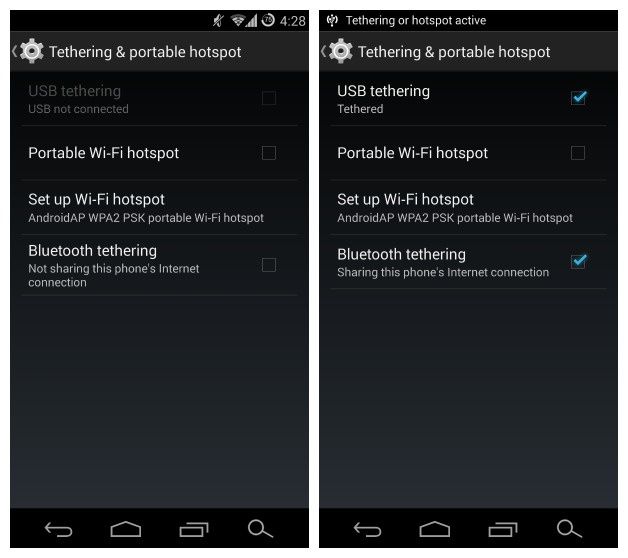




/image%2F0495025%2F20140302%2Fob_f0da30_macdrfoneforios-sc01.jpg)
/https%3A%2F%2Fassets.over-blog.com%2Ft%2Fcedistic%2Fcamera.png)
/image%2F0495025%2F201307%2Fob_ba748ea0d90dcb0657b3b68eca67d48f_resize.jpeg)
/image%2F0495025%2F201304%2Fob_eccc9b_xtralogic-2520remote-2520desktop-2520client-2520.jpeg)
